Each course contains exercise files that you will need to use throughout the course. They will be available for download at the beginning of each section. The exercise files for this specific course are hosted on Google Drive, one of the cloud storage solutions at IU.
If you intend to complete the entire course in sequence, you only need to download the first set of exercise files.
When you start a new section within the course, simply continue working with or open the exercise files you saved at the end of the previous section (unless otherwise instructed).
The exercise files have been modified to be ready to use at the beginning of each section. This makes it easy for you to take individual sections if you do not intend to follow the course in sequence. Simply download the exercise files for every section you want to take.
Some sections within a course may not require exercise files. If exercise files are required for the section, they will be available for download.
NOTE: If you download exercise files for a new section, they will overwrite any previously downloaded exercise files for the same course if you extract them in the same folder. To save the changes you have made, save the exercise files from sections that you have taken previously using a new name before downloading the exercise files for a new section.
- To start the process of downloading the exercise files, in the upper right side of the page,
Click
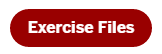
A new browser tab will open, and load the Google Drive download page for the exercise files.
- To download the exercise files, in the upper right corner of the Google Drive download page,
Click

- To save the zip file in your Downloads folder,
Click
 , Click
, Click 
- To extract the downloaded exercise files, in your Downloads folder,
Right-Click the zip file you just downloaded, Click "Extract All..."
- To extract the files to the desktop,
Click
 , Click
, Click  , Click
, Click  , Click
, Click 
The zip file has now been extracted in a folder which is located on the desktop. This folder could be named epclass. Inside this folder, you will find another folder that contains the exercise files for the course.
As an example, if you have just downloaded the exercise files for a lesson in the course Excel: The Basics, you fill see a folder named Excel_TheBasics. This folder contains the exercise files for the course.
NOTE: If you download exercise files for a new section, they will overwrite any previously downloaded exercise files for the same course if you extract them in the same folder. To save the changes you have made, save the exercise files from sections that you have taken previously using a new name before downloading the exercise files for a new section.
Whether you follow the course in sequence or you only take individual sections, you may want to save the exercise files that you are working with as you go along.
NOTE: If you download exercise files for a new section, they will overwrite any previously downloaded exercise files for the same course if you extract them in the same folder. To save the changes you have made, save the exercise files from sections that you have taken previously using a new name before downloading the exercise files for a new section.
The exercise files have been modified to be ready to use at the beginning of each section. They pick up from the last step in the previous section. This makes it possible to use the exercise files for the following section to check your progress when you have completed a section.
Simply save the exercise files you have previously downloaded with a new name to save your changes and download the exercise files for the next section to compare the files.
NOTE: If you download exercise files for a new section, they will overwrite any previously downloaded exercise files for the same course if you extract them in the same folder. To save the changes you have made, save the exercise files from sections that you have taken previously using a new name before downloading the exercise files for a new section.
On the Course Summary page, you will find a link to the exercise files that shows the project in its final form for all the sections in the course. The format of the final project may vary: it might be a zip file, a video, or a different format.
When you have finished the last section in the course, use the final exercise files to check your progress for the last section.
If you are completing the course in sequence and prefer to check your work when you have completed all the sections instead of after each section, you can also use the final exercise files to compare the changes you have made throughout the course with the final project after completing the last section.
NOTE: If you download exercise files for a new section, they will overwrite any previously downloaded exercise files for the same course if you extract them in the same folder. To save the changes you have made, save the exercise files from sections that you have taken previously using a new name before downloading the exercise files for a new section.
If you are taking several courses, simply follow the steps for downloading and extracting the exercise files when starting a new course. A new folder containing the exercise files for this course will be created inside the folder where any previously downloaded exercise files for a different course were extracted.

