Apple has made a lot of changes to the behavior of their keyboard shortcuts over the last several operating systems. In the days before Exposé, things were pretty straightforward; the function keys worked the same regardless of how the operating system was configured.
Today, with Mission Control and Exposé, things aren’t so easy. Apple keyboards now have fancy little icons on some of the F-keys, and by default, they don’t function like a windows F-key. This can be confusing and it makes it difficult for us to keep our materials accurate for Macintosh systems.
For example, In Dreamweaver, when you would like to preview a page in the default web browser, the keyboard shortcut listed under File -> Preview in Browser is Option + F12. The only problem is, when you press Option + F12, by default, you are taken to the System Sound Preferences panel. In order to get the function (F-) keys to work like function keys and not volume/brightness/Exposé/Mission Control keys, you need to press the Function Key (fn). This is located in two different places on Apple keyboards:
Bottom Left (Apple Bluetooth Keyboard)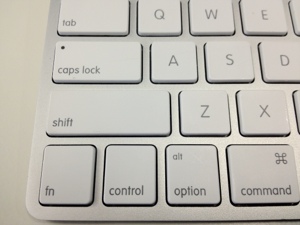
Home Keys (Apple USB Keyboard)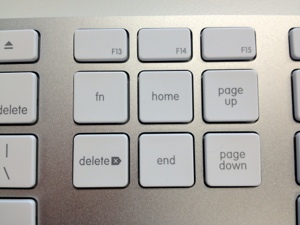
So, the keyboard shortcut for previewing in the default browser in Dreamweaver isn’t just Option + F12, it’s Option + fn + F12.
Now, keep in mind, your Mac may not be configured to work this way. In fact, on your Mac, the keyboard shortcut might be Option + F12. How do you know? Take a trip to System Preferences -> Keyboard. There is a checkbox there that determines the functionality of the F-keys:
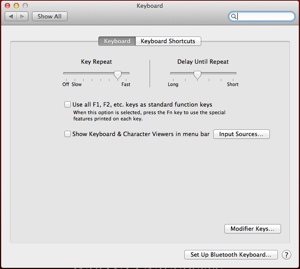
If the checkbox is unchecked, then you must use the fn key.
If the checkbox is checked, then you don’t need to use the fn key.
If you’re interested, here are some other Mac keyboard shortcuts.
Hopefully this post helps clarify some things!

