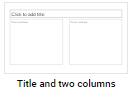When a new presentation is created, there is one slide, a Title slide. This slide consists of two placeholders, which indicate where text can be added. Right now the title placeholder says “Click to add title” and the subtitle placeholder says “Click to add subtitle."
Adding text content
Let's add some text content to these placeholders.
The title slide is now complete. It is still a little plain, but we will add formatting later.
Inserting a new slide
To continue adding content to the presentation, let's add a second slide.
Changing the slide layout
The new slide is inserted. You can see the new slide looks different than the first slide. That’s because it has a different layout. Currently the second slide has the Title and Body layout. Depending on the content you want to add to this slide, you may want to change the layout.
The layout now has a title placeholder and two text boxes.
Depending on what information you are planning on showing, certain layouts may be more helpful than others. It’s a good idea to try to use different layouts occasionally so your presentation has a variety of layouts to hold interest.>
Naming the presentation
Currently, our presentation is named “Untitled presentation." This can be seen at the very top left of the screen. Before moving any further, we should name our presentation something more descriptive.
The name of the presentation is automaticlly changed. By default, Google uses the title on the Title slide as the name of the presentation. This could be changed at any time. Simply type a new presentation name in the name area. For now we will leave this as it is.