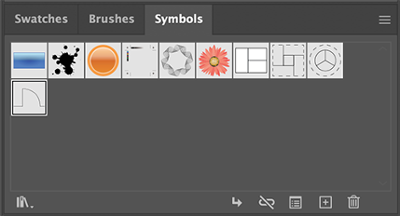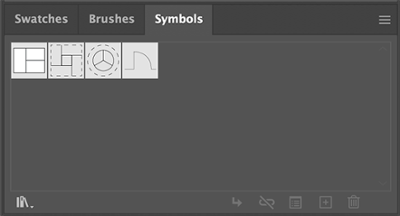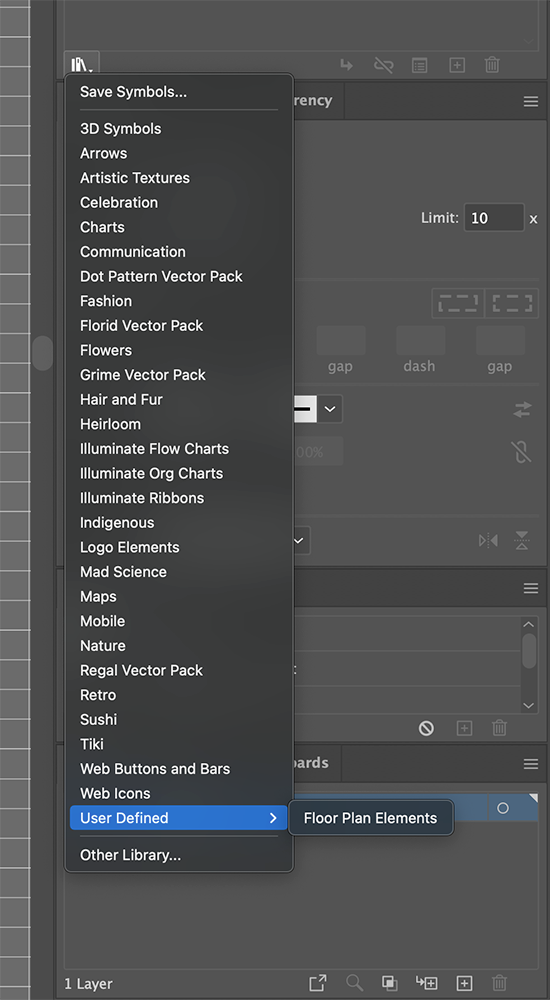Now that we’ve made some floor plan elements, we may want to save them somewhere so we don’t need to re-create them every time we make a new floor plan. Thankfully, Illustrator gives us a place where we can easily save and reuse these elements: the Symbols panel.
Illustrator gives us the ability to save any object on our artboard as a symbol, which we can then reuse as many times as we want without having to copy and paste the object to make more copies of it. This is especially helpful when creating a floor plan, as you’re likely to be reusing floor plan elements quite a bit during the process of laying out a floor plan. Additionally, we can save a collection of symbols as a library, which allows us to easily reuse the symbols in other documents and even on other computers.
If you’re interested in learning more about symbols in Illustrator, check out the Adobe Help document How to work with symbols in Illustrator.
Let’s add the floor plan elements we made to the Symbols panel, then save the elements as a library.
Adding objects to the Symbols panel
Adding objects to the Symbols panel is a relatively quick process, especially considering how much time it will save in the long run. When saving an object as a symbol, the two main things we’ll need to focus on are the symbol’s name and what type of symbol we want it to be — static or dynamic. The differences between the two types are described below:
- Static: all instances of a symbol will look exactly the same — you can’t make changes to one of the instances to make it look different. If a change is made to the parent symbol, all other instances of that symbol will change to match the parent.
- Dynamic: individual instances of symbols can be edited to change their appearances, while the parent symbol and all others retain their original appearance. If the parent symbol is edited, all instances of that symbol will be updated to match unless an instance has already been edited.
For today’s purposes, we’ll add the floor plan elements as static symbols. Let’s go ahead and add the elements to the Symbols panel now.