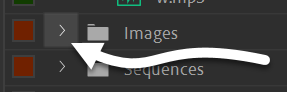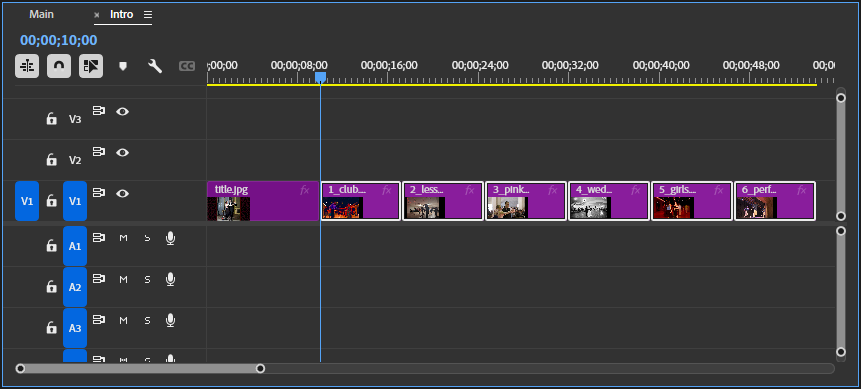While it’s perfectly fine to create a video that’s entirely composed of clips of recorded footage, it’s also possible to use a combination of still images and recorded footage in a video project. For example, a still image could be used as a background for opening titles or ending credits, or as an accompanying visual for narration or music.
In this exercise, we’ll add some still images to the Intro sequence in the Dances project — one will eventually serve as the background for the opening credits, while the others will accompany a voice-over track that introduces the video’s content.
Adding a still image to a sequence
Adding a still image to a sequence follows the same process as adding audio and video clips to a sequence — all we need to do is press and drag the image from the Project panel to the Timeline panel. Once the image is added to the timeline, we can adjust the duration, or amount of time that an image is displayed on screen for. The default duration for a still image is five seconds, but we can make this longer or shorter as needed. The first image we’ll add to the sequence will later serve as the background for the opening title.
Let’s start by adding the image title.jpg to the beginning of the Intro sequence on track V1, then adjust the duration to 10 seconds.