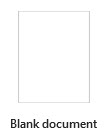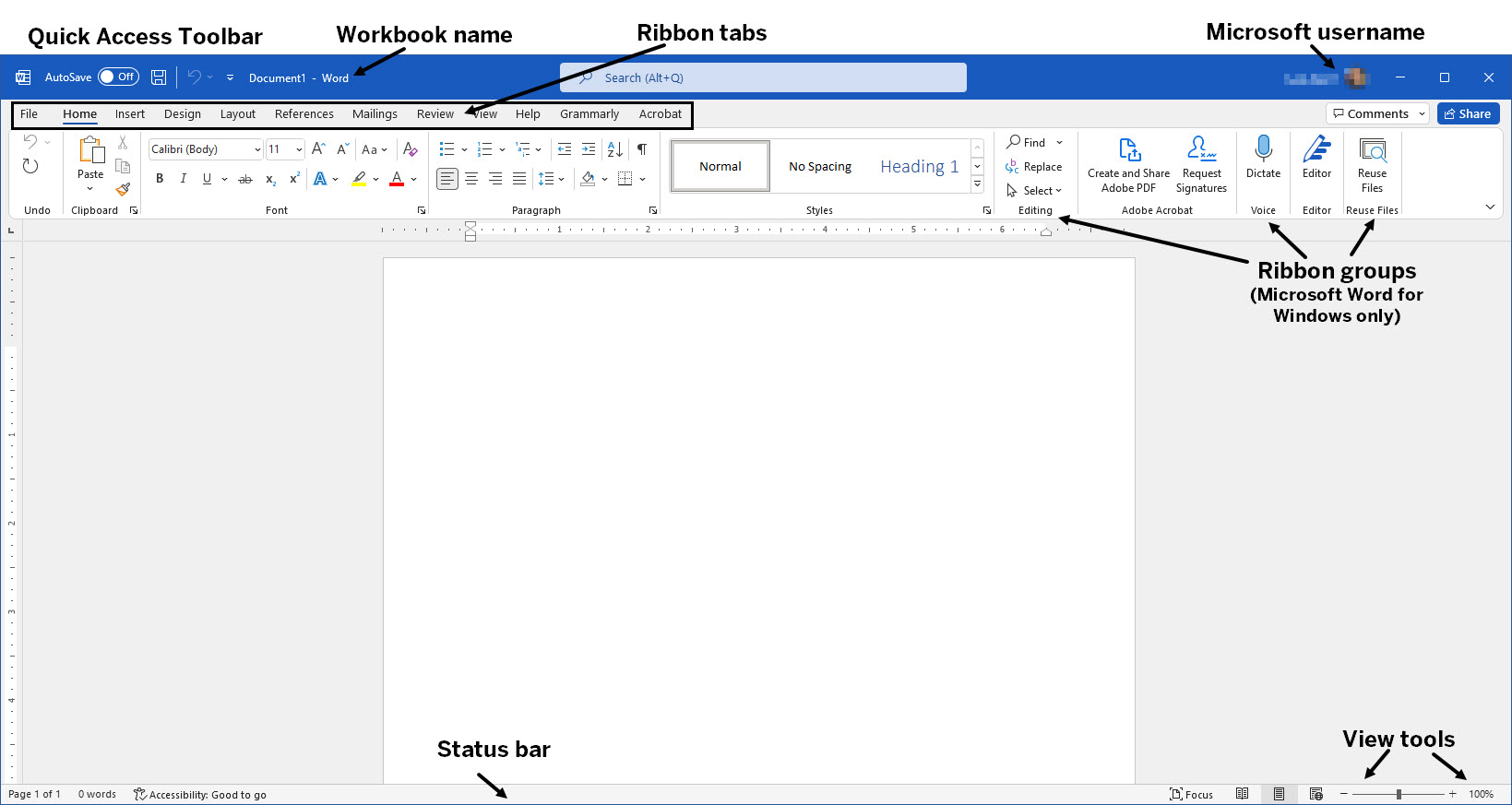This course provides an overview of the basic features of the Microsoft Word desktop application. Word helps to create professional-looking documents and provides many tools that enable the integration of text, tables, and graphics.
The tasks in this course are all completed in the Microsoft Word desktop application. While many of the steps can be completed in the web browser version of Microsoft Word, to use the application to its fullest capabilities, the desktop application is necessary. If you are associated with Indiana University, follow the instructions listed for "Install Microsoft 365 apps" in the IU Knowledge Base article About Microsoft 365 at IU.
Opening the Microsoft Word desktop application
Let's open Microsoft Word.
Exploring the Microsoft Word interface
A blank document opens:
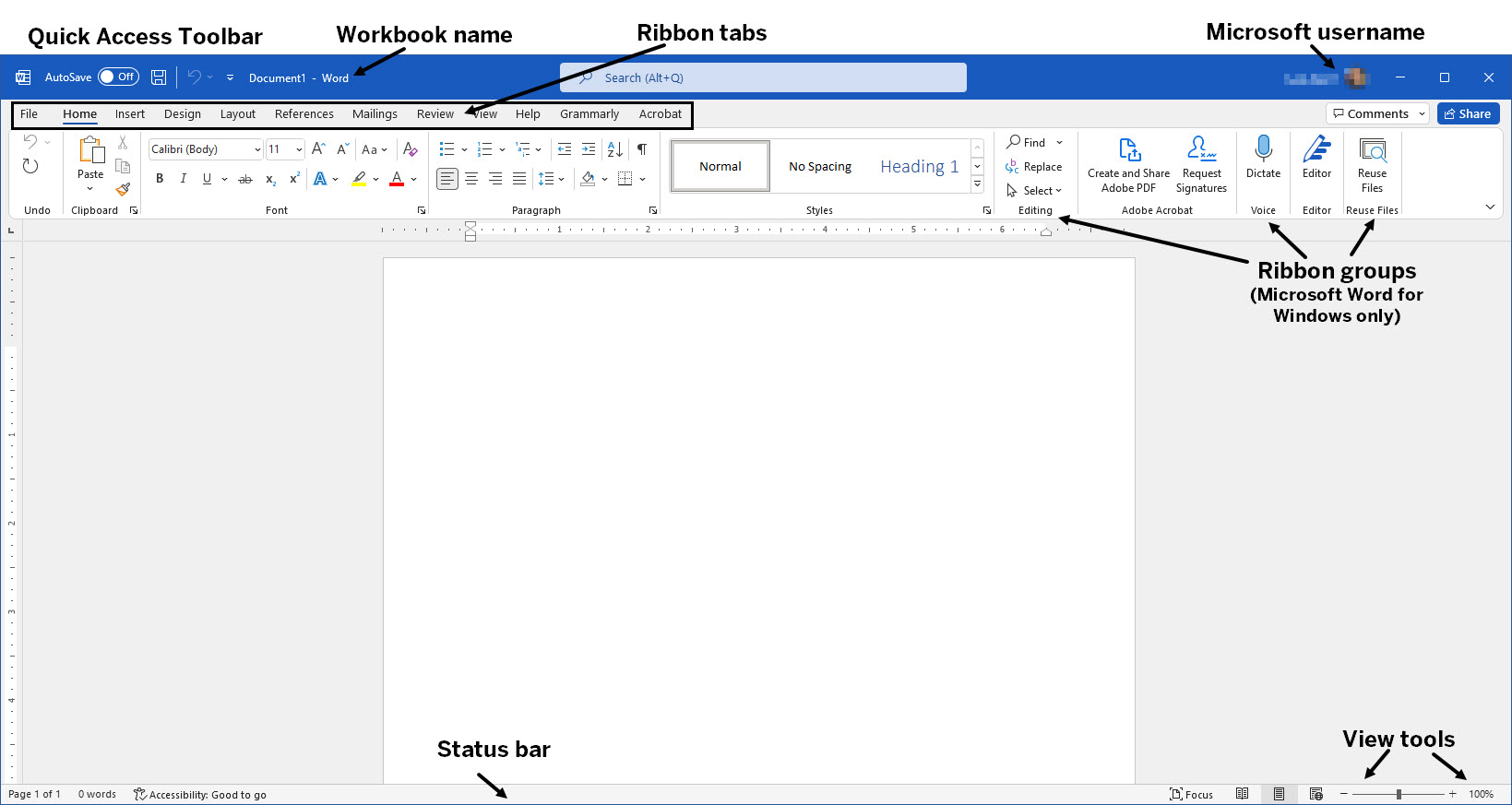
NOTE: There are slight variations between the Word for Windows and Word for macOS interfaces, but for the most part, the application works the same on Windows and macOS.
At the top of the document, we see the Quick Access Toolbar and the document name (currently Document1). If you are logged in, you will see your Microsoft username in the upper right corner. The tabs on the ribbon are used to navigate to specific tools. Ribbon groups appear only in Word for Windows and can make it easier to find a command.
At the bottom of the document, we see the status bar. This tool can be customized to show many different things about the document. Including page number, word count, and accessibility checker. On the far right of the status bar are the view tools.
We are done exploring the Word interface, so let's close the file.