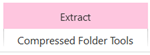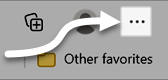Each of IT Training's courses contains exercise files that you will use as you work through the course's content. If exercise files are used for a section of course content, they'll be linked at the top right corner of a page, under the heading Available Files. These files will be contained in a zip file, and you'll need to extract the files before working with them.
This page will help you with extracting exercise files, as well as provide additional assistance for working with exercise files as you work through a course.
NOTE: If you are working through a course that makes use of the Google Workspace apps (such as Google Docs or Google Sheets), the following instructions do not apply to you. Please view the instructions located on the page Getting started with exercise files for Google Apps courses.
About the exercise files included in each course
Each section of content in an IT Training course is set up so that it can function as a stand-alone set of instructions, with the exercise files available for download on each page. This makes it easy for you to work through individual sections of a course and only get the instructions you need — simply download the exercise files for the individual section(s) of content you want to work through.
If you're working through an entire course, however, you only need to download the exercise files from the first page they appear on. As you work through each section of content, you can keep using the same set of exercise files all throughout the course without needing to download new copies as you move from section to section.
NOTE: If you're working through multiple sections of content from the same course, downloading and extracting the exercise files to the same location each time you start a new section will overwrite any existing files. To prevent this from happening, save the exercise files from previous sections with a new name before downloading the files for a new section, or extract the new exercise files to a different location than used previously.