We've already seen that we can use the Tab key to navigate from one field to the next in a record. We can also navigate from cell to cell using the arrow keys. In addition to these methods, we can use the record navigator bar, which is at the bottom of the object workspace. Let's open our table and view it now.
Step1. To open tblFaculty, in the navigation pane,
Double-Click tblFaculty
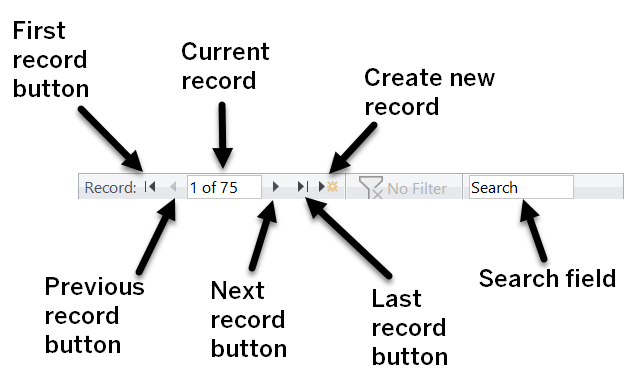
Step2. To navigate to the second record, in the Record Navigator Bar,
Click![]()
Step3. To jump to the last record,
Click![]()
Step4. To jump back to the first record,
Click![]()
Step5. To jump to record 40, in the Current Record field of the Record Navigator bar,
Click![]() , Press & Drag the value, type: 40, press: Enter key
, Press & Drag the value, type: 40, press: Enter key
Step6. To search the data for a specific word, in the Search field of the Record Navigator bar,
Click![]() , type: Godfrey
, type: Godfrey
NOTE: As you type, Access begins searching for the first record that has a field with text that matches. You can press enter at any point to jump to the next matching record based on what has been entered in the Search field so far. To move back to a previous match, retype the search criteria.
The entry for Shannon Godfrey is now the active record.
Next, we'll learn how to add an attachment to a record in an Access database.

