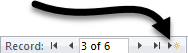We can use our new form to assign grades to students, as well as enroll them in new course sections. Let's navigate to a different student's record first.
Step1. To see the record for the next student, on the keyboard, press:
Page Down key
The list of sections in the subform changes to match the new student record you are viewing, Walter Hamilton.
Step2. To see the record for the next student, on the keyboard, press:
Page Down key
You are positioned on William Fox's record. He has an incomplete in the third course listed, from Fall 2018. Let's update that.
Depending on your screen size, you may not be able to see the Grade column. To address this issue use the horizontal scroll bar at the bottom of the subform to scroll to the right and see the Grade column.
Step3. To see the Grade column, if necessary, at the bottom of the subform,
scroll to the right
Step4. To update the Incomplete grade to a B, in the 3rd row of the Grade column,
Click the I grade, Click , Click B
, Click B
William is also registering for section 183 of the course Fundamentals of Biotechnology. Let's add this to his enrollment record.
Step5. To start adding a new record, at the bottom of the subform,
Click 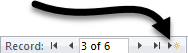
The Section ID field for a new record is now active.
Step6. To add a course, type:
183 Enter key
You see all of the fields except Grade fill automatically. Since section 183 identifies a specific class, Access can look-up related information from other tables. This lookup is possible because we chose the SectionID field from the many side of the relationship.
Needing to know a course's section number to enroll a student is less than ideal. Later, we will add a drop-down list that will allow us to display information about the course and make it easier to select the course we want to enroll a student in.
Step7. To move to other fields in the subform, on the keyboard, press:
Tab key several times
NOTE: If you press the Tab key enough times, you will navigate to the main form. Similarly, you can use the Tab key to move from the main form back to the subform.
![]() , Click B
, Click B