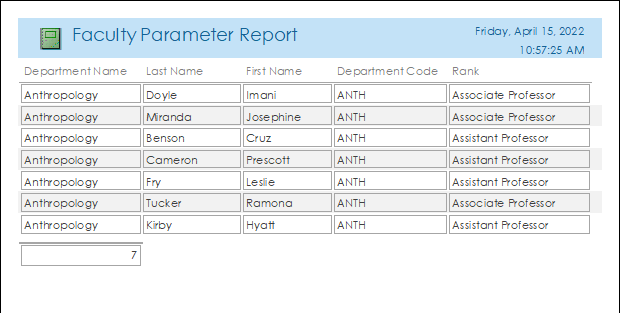Depending on the purpose or intended audience, a report generated with the report tool or the report wizard may suffice. However, reports created with these tools will often need improvements.
Making edits to reports is very similar to making edits to forms. As we saw with forms, Layout View is particularly good for making changes to the structure of the report based on its data. For example, resizing a field to an appropriate width is much easier if we can see the data in the field.
Changing the Default View of a Report
The default view of a report when it is opened in Access is Report View. If the main purpose of the report is to be printed, then it is more appropriate to open the form in Print Preview. We will change the setting for this report so that it opens directly into Print Preview instead.
Step1. To move back to the first report we created today, at the top of the object workspace,
Click![]()
Step2. To view the Property Sheet pane, if necessary, in the Ribbon,
Click the Design tab, Click
Step3. To view the properties for the report,
Click
Step4. To switch to the Format tab of the Property Sheet,
Click the Format tab
Step5. To change the default view for the report, on the Format tab of the Property Sheet,
Double-Click Default View
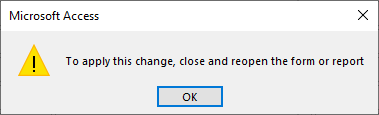
Step6. To close the dialog box,
Click![]()
Step7. To save the changes, on the keyboard, press:
Control key + S
Step8. Close rptFacultyDeptRankParams.
Step9. To hide the list of queries, in the Navigation Pane,
Click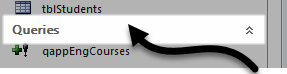
Step10. To reopen the report and see the change to the default view,
Double-Click rptFacultyDeptRankParams
Step11. To view all ranks of faculty in departments that start with an A, type:
a* Enter, type: * Enter
Further Modifying the Report
There are other changes needed for this report. Try to make these changes.
This section has less guidance than the previous sections. If you would like a walk-through, watch the video Challenge Exercise: Further Modifying the Report.
Step1. Switch to Layout View.
Step2. Change the title of the report to Faculty Parameter Report.
Step3. Change the width of the fields to make them fit on the width of the page.
Step4. Change the height of the box for the count of records, so that the number is not cut off at the bottom.
Step5. Move the page number to be centered on the report.
Step6. Save the changes to the report.
Step7. Preview the report in Print Preview.