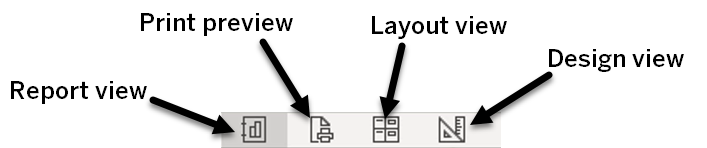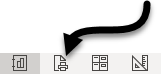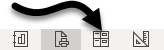As with forms, there are several ways to view a report: Report View, Print Preview, Layout View, and Design View. As with other Access objects, we can use the Views group on the Ribbon or we can use the View buttons on the right side of the Status bar.
The buttons on the Status bar are labeled below:
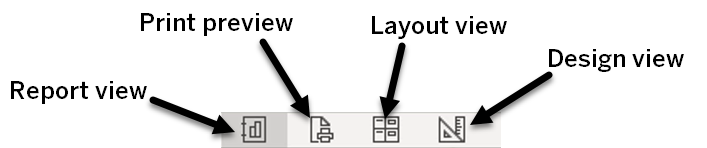
Let's open an existing report and look at the different views.
Step1. To open an existing report, in the Navigation Pane,
Double-Click rptDepartmentsWithFaculty
The report opens in Report View. In Report View, you can't change the layout, design, or data. We'd like to see how many pages will be in the report if we were to print it, so we'll switch to Print Preview.
Step2. To switch to Print Preview,
Click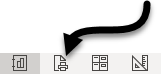
We now see the report as it will look when printed, which includes the number of pages in the footer. Once again, we can't change the layout, design, or the data of a report in Print Preview.
Now, let's switch to Layout View.
Step3. To switch to Layout View,
Click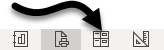
Layout View is a visually-oriented way to modify the way a report looks. Since the underlying data displays while working in Layout View, we can resize fields appropriately. However, we can't edit data here anyway, and our design editing capabilities are somewhat limited. We have more options in Design View; let's look at that next.
Step4. To switch to Design View,
Click
In this view we can edit the reports structure, but we don't see the data.
As we continue to work with reports, we will use these different views.
Step5. To close the report,
Right-Click the report tab, Click Close
The report is closed. Next, we'll look at how to create a report in Access.