Access will not warn us about existing dependencies if we delete an object, so we need to check on each of the assets in the database manually. Since our database is still rather unpopulated, we only have to check a few objects to be sure we haven't lost any functionality. Specifically, we need to check the queries that we built earlier. If we had a more complete database at this point, we might also have to check forms and/or reports. Let's start by looking at qryFacultyCoursesSectionsSummer18.
Step1. To open qryFacultyCoursesSectionsSummer18, in the Navigation pane,
Right-Click qryFacultyCoursesSectionsSummer18, Click Design view
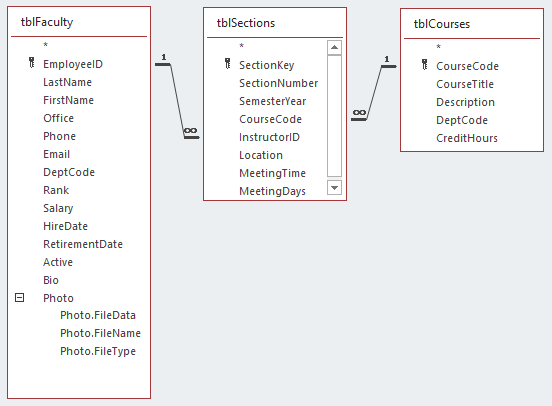
NOTE: Your tables might be arranged differently. You can rearrange them if you would like, but the appearance of the tables is inconsequential as long as the right tables are present.
Step2. Add tblSectionsMultiInst and tblSectionsInstructors to the query.
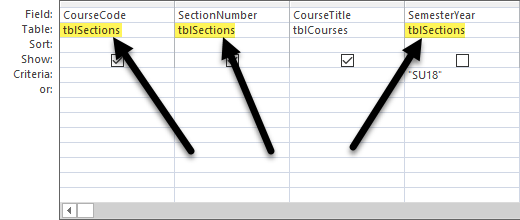
Step3. To change the source tables, on the Query Design Grid, for SemesterYear, in the Table row,
Click tblSections, Click![]() , Click tblSectionsMultiInst
, Click tblSectionsMultiInst
Step4. To change the source tables, on the Query Design Grid, for SectionNumber, in the Table row,
Click tblSections, Click![]() , Click tblSectionsMultiInst
, Click tblSectionsMultiInst
Step5. To remove tblSections, in the Query Designer,
Right-Click the tblSections title bar, Click Remove Table
NOTE: If there were other dependencies in the query, Access wouldn't allow us to delete it.
Step6. Save and close qryFacultyCoursesSectionsSummer18.
NOTE: The Relationships window should still be open.
Updating the Other Queries
Before we delete the relationship, let's be sure the rest of our queries work as expected.
Step1. Update the functionality of qryCoursesSectionsAndAllFacultySummer18, qryCoursesAndSectionsSummer18, and qryCoursesAllSectionsFacultySummer18 to be sure they are not referencing tblSections.
Deleting Tables
Now, let's remove tblSections. When we do, we will remove its relationships with tblCourses and tblFaculty as well. This table is no longer needed since we've removed it from all existing database objects.
Step1. To delete the table, in the Navigation pane,
Click tblSections, press: Delete key
Step2. To confirm the deletion,
Click![]() , Click
, Click![]()
Step3. To rename tblSectionsMultiInst, in the Navigation pane,
Right-Click tblSectionsMultiInst, Click Rename, type: tblSections, press: Enter key

