At this point, we are mostly done with the compositions that will make up our trailer. We just need to combine them into a single composition. However, After Effects is really not designed to line up compositions the way a program like Adobe Premiere Pro can.
Luckily for us, we can easily import After Effects Compositions into Premiere (and import Premiere sequences into After Effects) using Adobe Dynamic Link.
Adobe Dynamic Link allows us to add completed After Effects compositions to Premiere and keep an active link so that we can return to After Effects, make changes, and have those changes reflected when we save and return to Premiere Pro. This is a major advantage of working with Adobe Creative Cloud, and the transitions between programs are very smooth.
There are several ways to activate Adobe Dynamic Link from within any of the Creative Cloud applications. We could even import an entire After Effects project into Premiere Pro, but this generally isn't the most efficient option.
A common workflow is to edit your video in Premiere, and then create the After Effects compositions needed. We can create After Effects compositions from the Premiere project panel, and After Effects will open automatically. This ensures that our compositions will be the correct size, framerate, and length for our video project. We can also open entire Premiere sequences as After Effects compositions, and add effects and animations there.
Today, we have a Premiere project already created with some video and audio imported, and a few of our After Effects compositions already linked. We will open this project, link the remaining compositions that we have created, and make some adjustments to these compositions.
Let's open Adobe Premiere Pro now.
Step 1. Open Premiere Pro.
Step 3. To open an existing project,
Click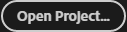
Setting the Location for Opening Your File
When the dialog box opens, it lists a default location from where the file will be opened. All of our exercise files are contained in the AE_Basics folder, located on the desktop. We'll want to change our location to this folder.
Step 1. To move to the desktop,
Click
Step 2. To open the correct folder,
Double Click the AE_Basics folder
Step 3. To open the file,
Double-Click Moving Day Trailer.prproj
Step 4. To convert the project to the latest version of Premiere Pro, if necessary,
Click OK
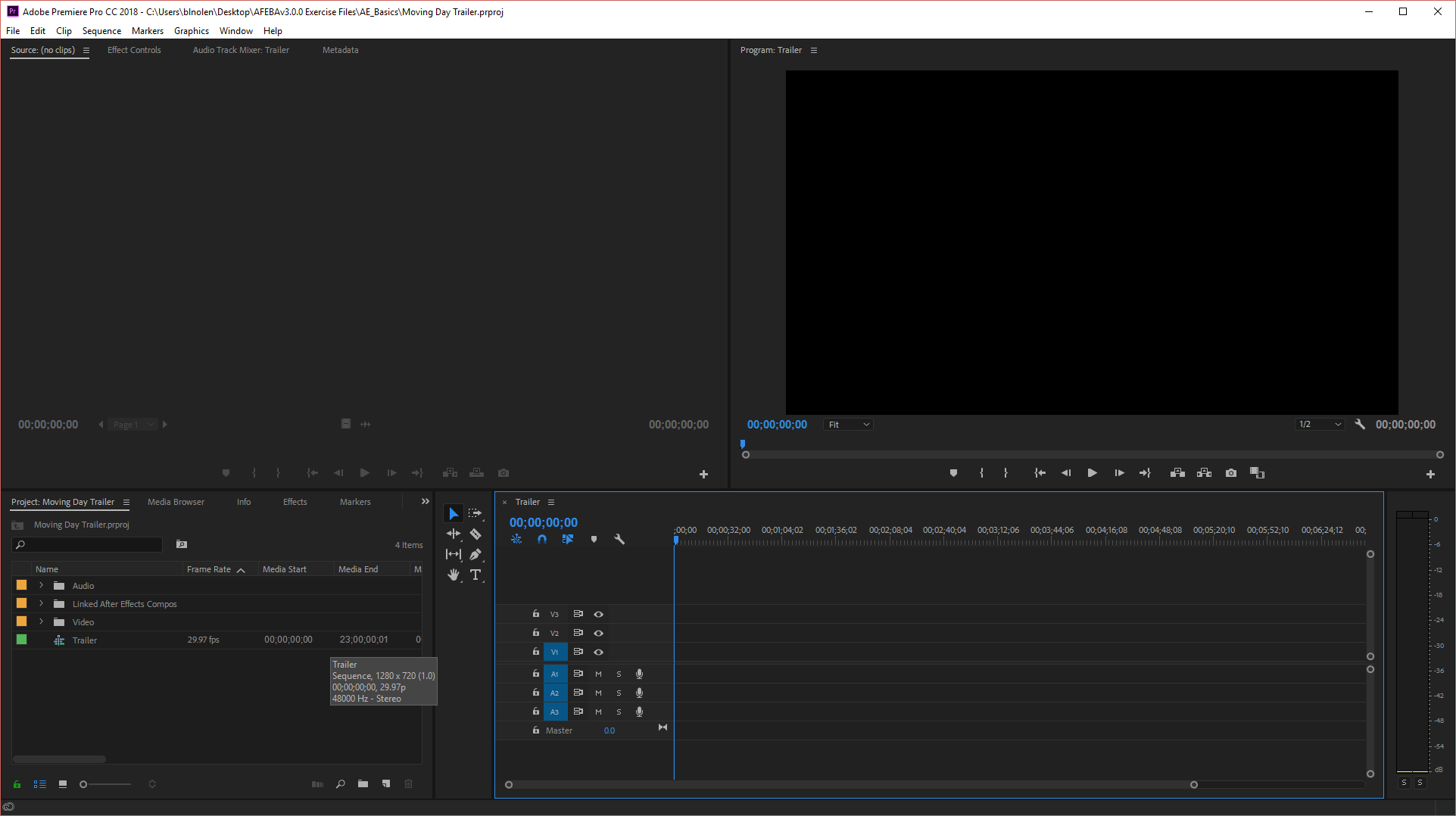
NOTE: This workshop assumes you understand how to work in Premiere in a basic way. If you are not familiar with the Premiere interface or how to work with it, consider taking the course Premiere Pro: The Basics.
Importing After Effects Compositions
When we import a composition from After Effects, we first select the project file, and then are presented with the compositions available to import. Let's use the Adobe Dynamic Link option to import these compostions now.
Step 1. To begin importing compositions, from the menu bar,
Click File, Point Adobe Dynamic Link, Click Import After Effects Composition...

Step 2. To find the composition, in the dialog box,
Double-Click AE_Basics, Click Trailer Comps.aep
Step 3. To add the compositions,
Click On A Distant Planet, press and hold Control key, Click Planet Animation
Step 4. Once we have selected the compositions,
Click
Step 5. To organize the Project panel, in the Project panel,
Press & Drag On A Distant Planet and Planet Animation to the Linked After Effects Composition bin
Adding Compositions to the Timeline
Once the compositions are imported to the project, we can add them to the timeline.
Step 1. To place the first After Effect composition into the timeline, from the Linked After Effects Composition bin on the Project panel,
Press & Drag the On a Distant Planet composition to the beginning of the timeline
NOTE: You may need to expand the Linked After Effects Compositions bin in order to see the list of compositions.
Step 2. Use the following table to add compositions to the timeline in this order:
| Name | Bin |
|---|---|
| Planet Animation | Linked After Effects Compositions |
| A Hero Will Pack | Linked After Effects Compositions |
| And Get Moving | Linked After Effects Compositions |
| whip pan.mp4 | Video |
| Movie Title Card | Linked After Effects Compositions |
Step 3. To add the background music to the timeline,
Press & Drag background.mp3 from the Audio bin to the Audio 2 track
NOTE: We are using the Audio 2 track since whip pan.mp4 has sound included and is already added to the timeline.
Step 4. To preview the contents of the trailer, on the keyboard, press:
Spacebar
Step 5. Make any final adjustments to the timing of the animation.
Step 6. Save the file.
Step 7. Move to After Effects.

