We are going to start building our site from a blank document. Let's create it now.
Step1. To open the New Document dialog box, on the menu bar,
Click File, Click New...
Step2. To indicate that we are creating a new document not based on a template, if necessary,
Click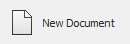
Step3. To select HTML document, under Document Type, if necessary,
Click![]()
Step4. To choose not to use a framework, if necessary,
Click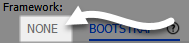
Step5. To give the page a title, in the Title field, type:
Africa's Big Five
Step6. Verify that the Doc Type selected is HTML5.
Step7. To finish creating the new document,
Click
Saving a Document
Now that we've created a page, let's save the page in the root folder we have already defined. The page we are creating is going to be the basis for our template. Although we will use it while creating the site, it will not be part of the published site.
Dreamweaver shows an asterisk next to the name of the file when it has changes that have not been saved. You should see:
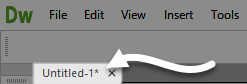
Let's save the HTML file before doing anything else.
Step1. To begin saving the document, on the menu bar,
Click File, Click Save
Step2. If necessary, move to the dreamweaver folder in the epclass folder.
Step3. To name and save the file, in the File name field, type:
structure.html Enter
NOTE for MacOS Users: To name and save the file, in the Save As field,
type: structure.html Enter

