Understanding text data
Text data can be a combination of letters, numbers, and punctuation. Names and addresses are both examples of text data. There are even some numbers that should be considered text data, like ID numbers and phone numbers. Because these numbers are not used in mathematical calculations, they should be treated as text.
In Microsoft Excel by default, text data is aligned to the left within the cell. The formatting of text data, including alignment, font type, style, color, and size, can easily be changed by using the tools on the ribbon. Let's add some text data to a cell, then practice formatting it.
The text is now bold and the active cell is cell A8.
Now let's add and format some numeric data.
Understanding numeric data
Numeric data is typically used to perform calculations. In Microsoft Excel by default, numeric data is aligned to the right side of the cell and can be formatted just like text data. However, other formatting options, such as currency or percentage, can also be applied.
We can see that there is no quantity in the Number Sold cell for the Phone charger. Also, the numbers in the Item Price column have not been formatted as currency. Let's correct these things now.
Now that we have practiced entering data, let's see how to work with formulas.
Before we move on, let's save our work.


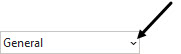 , Click
, Click