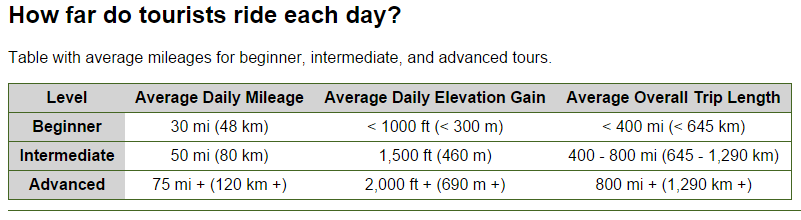While we're talking about accessibility features, let's talk about tables. Tables display information more efficiently and effectively by placing data into rows and columns. As a designer, you may be tempted to use a table as a layout device. This is not the purpose of a table. In HTML5, tables are to be used to display tabular data only.
There are several elements that go into making a table in HTML5. Today, we will discuss the <table>, <tr> (table row), <th> (table header), and <td> (table data) elements. The following example shows how these tags relate to each other:
<table>
<tr>
<th>Row</th>
<th>Column 2</th>
<th>Column 3</th>
</tr>
<tr>
<th>Row 1</th>
<td>Data 1</td>
<td>Data 2</td>
</tr>
<tr>
<th>Row 2</th>
<td>Data 3</td>
<td>Data 4</td>
</tr>
</table>Exiting code block.
This markup will be displayed, by default, like this:
| Row | Column 2 | Column 3 |
|---|---|---|
| Row 1 | Data 1 | Data 2 |
| Row 2 | Data 3 | Data 4 |
NOTE: This table appears with the default table CSS of the IU Web Framework. By default, there would be no borders, no row banding, and the table would only be as wide as it needed to be to display the content.
As you can see, the contents of the <th> elements are bold and centered and the contents of the <td> elements are non-bold, left aligned text by default. Notice that there are no cell borders. Borders are created with CSS. We will explore borders later.
Let's take a look at what the different table elements mean semantically:
| Element | Name | Purpose |
|---|---|---|
| <table> | Table | Defines a table and serves as the top-level element for all other table elements. |
| <tr> | Table Row | Groups table headings and/or table data elements together into a single table row. |
| <th> | Table Header | Defines a table cell to serve as a header within the table. |
| <th> | Table Data | Defines an individual, non-header cell to contain data. |
We have one place in our content today that contains tabular data. Right now, the content isn't very readable:
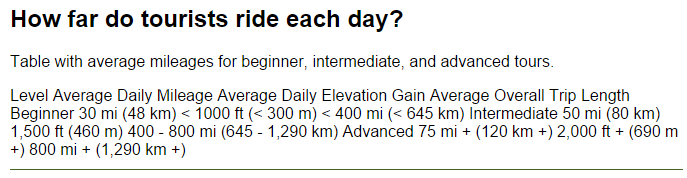
Let's add the needed markup now.
Step1. To add the <table> element, type:
<section id="distance" class="question-answer">
<h2>How far do tourists ride each day?</h2>
<p>Table with average mileages for beginner, intermediate, and advanced tours.</p>
<table>
Level
Average Daily Mileage
Average Daily Elevation Gain
Average Overall Trip Length
Beginner
30 mi (48 km)
< 1000 ft (< 300 m)
< 400 mi (< 645 km)
Intermediate
50 mi (80 km)
1,500 ft (460 m)
400 - 800 mi (645 - 1,290 km)
Advanced
75 mi + (120 km +)
2,000 ft + (690 m +)
800 mi + (1,290 km +)
</table>
</section>Exiting code block.
Step2. To add rows to the table, type:
<table>
<tr>
Level
Average Daily Mileage
Average Daily Elevation Gain
Average Overall Trip Length
</tr>
<tr>
Beginner
30 mi (48 km)
< 1000 ft (< 300 m)
< 400 mi (< 645 km)
</tr>
<tr>
Intermediate
50 mi (80 km)
1,500 ft (460 m)
400 - 800 mi (645 - 1,290 km)
</tr>
<tr>
Advanced
75 mi + (120 km +)
2,000 ft + (690 m +)
800 mi + (1,290 km +)
</tr>
</table>Exiting code block.
Step3. To create our table headers, type:
<table>
<tr>
<th>Level</th>
<th>Average Daily Mileage</th>
<th>Average Daily Elevation Gain</th>
<th>Average Overall Trip Length</th>
</tr>
<tr>
<th>Beginner</th>
30 mi (48 km)
< 1000 ft (< 300 m)
< 400 mi (< 645 km)
</tr>
<tr>
<th>Intermediate</th>
50 mi (80 km)
1,500 ft (460 m)
400 - 800 mi (645 - 1,290 km)
</tr>
<tr>
<th>Advanced</th>
75 mi + (120 km +)
2,000 ft + (690 m +)
800 mi + (1,290 km +)
</tr>
</table>Exiting code block.
Step4. To create the table data cells, type:
<table>
<tr>
<th>Level</th>
<th>Average Daily Mileage</th>
<th>Average Daily Elevation Gain</th>
<th>Average Overall Trip Length</th>
</tr>
<tr>
<th>Beginner</th>
<td>30 mi (48 km)</td>
<td>< 1000 ft (< 300 m)</td>
<td>< 400 mi (< 645 km)</td>
</tr>
<tr>
<th>Intermediate</th>
<td>50 mi (80 km)</td>
<td>1,500 ft (460 m)</td>
<td>400 - 800 mi (645 - 1,290 km)</td>
</tr>
<tr>
<th>Advanced</th>
<td>75 mi + (120 km +)</td>
<td>2,000 ft + (690 m +)</td>
<td>800 mi + (1,290 km +)</td>
</tr>
</table>Exiting code block.
Step5. Save and refresh index.html.
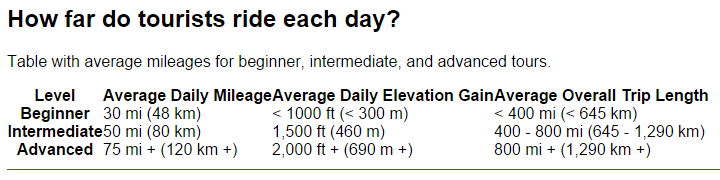
Styling Tables with CSS
In previous versions of HTML, a lot of table styling was embedded directly in the table's markup. When working with older code, you may see a lot of this residual markup. Attributes like cellspacing, cellpadding, etc. were placed directly into the <td> or <table> elements.
Today, CSS is the only way to change the appearance of a table using HTML5. Probably the most pressing issue we have is spacing within our table. This is handled by modifying the margin and padding properties for a particular table element.
First, let's move our table a little bit further away from the green section border.
Step1. Activate style.css in the code editor.
Step2. To add a bottom margin to the table, type.
/*
* Table Styles
*/
table {
margin-bottom: 10px;
}Exiting code block.
Step3. To add some padding to our table data cells, type:
/*
* Table Styles
*/
table {
margin-bottom: 10px;
}
td {
padding: 3px;
}Exiting code block.
Step4. To add padding to our table header cells, type:
/*
* Table Styles
*/
table {
margin-bottom: 10px;
}
td {
padding: 3px;
}
th {
padding: 5px 10px;
}Exiting code block.
Step5. Save style.css and refresh index.html.
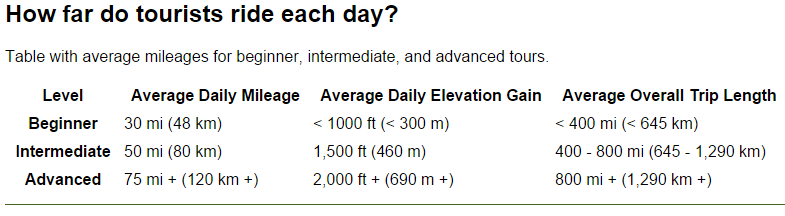
Step6. To add our borders and color, type:
/*
* Table Styles
*/
table {
margin-bottom: 10px;
border: 1px solid #462;
}
td {
padding: 3px;
text-align: center;
}
th {
padding: 5px 10px;
background-color: lightgray;
}
tr {
border-bottom: 1px solid #462;
}Exiting code block.
NOTE: The hexadecimal values here are shorthand that is commonly used. The code we're using today, #462, is shorthand for #446622.
Step7. Save style.css and refresh index.html.