Fixing missing font errors
Now, let's focus on the missing font errors. We can replace the missing fonts using the Find/Replace Font dialog box. Let's open the dialog box, then take a look at its contents before replacing the missing font with one that's installed on our computer. The Find/Replace Font dialog box is accessible through the Type menu.
The Find/Replace Font dialog box appears:
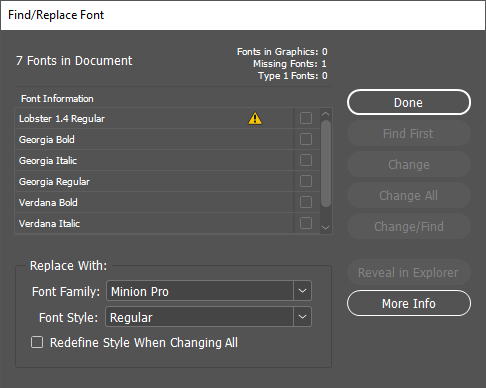
Here, we can see a list of the fonts used in the document, what fonts are missing, if any, and replace a font in this list with another font that we have installed on our computer. If we look at the top of the list, we can see the missing font, Lobster 1.4 Regular, at the top of the list.
Replacing a font in this list, whether it's a missing font or not, with another font installed on our computer will reformat any text that uses the font we replaced with the newly chosen font. Let's replace all instances of Lobster 1.4 Regular with Verdana Bold, since that's already in use in the document.
NOTE: If you have the font Lobster 1.4 installed on your computer, you won't see the missing font error — if this is the case, save the file and move to the next page in the course, Working with the Content Collector and Content Placer.
Now the text that was previously highlighted in pink is now no longer highlighted, and the font is changed to Verdana Bold.






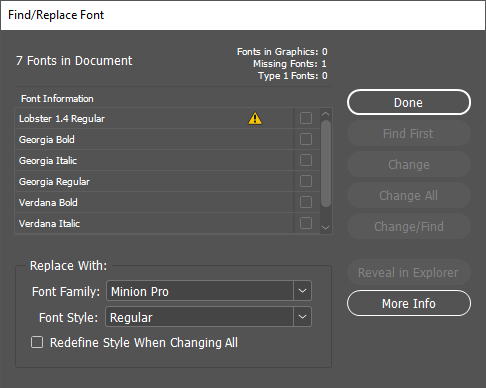
 , type: Verdana
, type: Verdana