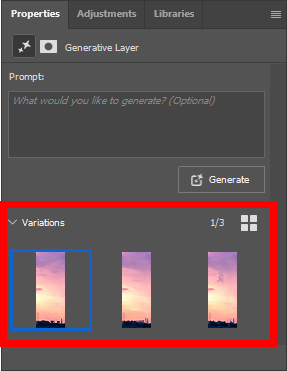Powered by Adobe Firefly, Photoshop’s generative AI tools help with creating new images from text prompts, adding and removing objects in photos, removing distractions like power lines and other unwanted objects from an image, generating new backgrounds for an image, and more.
The following exercises will give you the opportunity to work with Photoshop’s generative AI tools. Many of these tools are accessible through the Contextual Task Bar, which is shown in the following image:
![]()
The Contextual Task Bar shows different options, depending on what tool we have selected and what layer we're working with in the Layers panel. Photoshop will display options that it thinks will be helpful to us as we perform various image editing tasks. For example, in the screenshot above, we have options for selecting the subject of a photograph or removing the background from an image, but if we were to make a selection using one of the selection tools, we may see options for masking the selected area or using Generative Fill to add an object to the image we're working with.
Many of the generative AI tools we'll work with today are accessible through the Contextual Task Bar, so we’ll need to display the Contextual Task Bar if it’s not already visible. Let’s turn it on now.