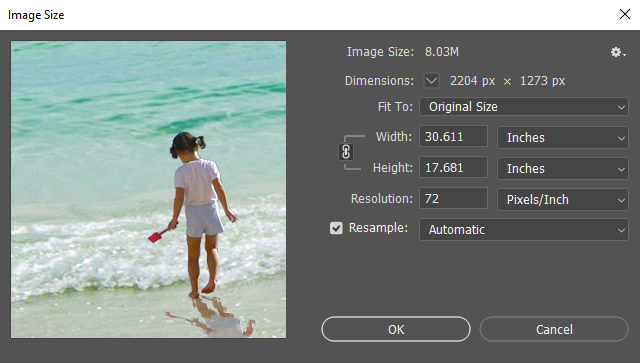It's time to start thinking about the output of our image - whether we'd like it to be printed or just display it on the web. The two main concerns we have when thinking about output are the resolution and the file type. What you intend to use your image for will affect both the image's resolution and what type of file it's saved as.
Let's start by learning more about image resolution, then we'll save the file in print and web friendly formats.
Understanding image resolution
To better understand the concept of image resolution, we first need to learn about the basic building block of all digital images: pixels. Pixels are tiny square-shaped spots of color that, when viewed all together, resolve into an image on our computer's screen. If we zoom in far enough on an image, Photoshop will display the individual pixels of color like we see in the following close-up image of the girl's shovel:
![]()
Resolution refers to the number of dots of color that are displayed per linear unit of surface — typically either a screen or a sheet of paper. Units of resolution are typically represented in pixels per inch (ppi) on a monitor, or dots per inch (dpi) on a printed surface. When we print an image, these pixels are translated into dots of ink on the page. If there are more of these dots of color per linear unit, our eyes can’t pick out the individual spots of color and they appear to mingle into smooth, continuous tones. The higher the resolution, or number of dots per unit of surface, the smoother our image will look. However, if we have too low of a resolution, an image may end up looking grainy or blurry.
When creating an image, or preparing it for use outside of Photoshop, you’ll want to think about the intended destination and set the resolution accordingly.
For printed output, the recommended resolution depends on how and where the image will be used. Generally, pictures in publications destined to be printed on plain paper, such as a newsletter, may be saved at a resolution of 150-200 dpi. For printing photos on a specialized photo printer, the minimum recommended resolution is 240. However, 300 dpi is best if printing images on high-quality photo paper or for other high-quality print projects.
NOTE: Printers do have a limit to how high of a resolution they can print at — this varies depending on the printer and its capabilities. For example, a basic photo printer may have a maximum resolution of 300 dpi. If a picture with a resolution of 600 dpi is sent to that printer, it will only print at 300 dpi. To see what your printer's maximum printing resolution is, check the owner's manual.
For on-screen display, we'll want to keep the file size relatively small. This reduces the amount of time it takes to load the image. For images intended for PowerPoint presentations or Web pages, we should use an image resolution of 72 dpi.
Let's look at our image’s pixel resolution now. We can do this in the Image Size dialog box.