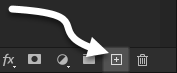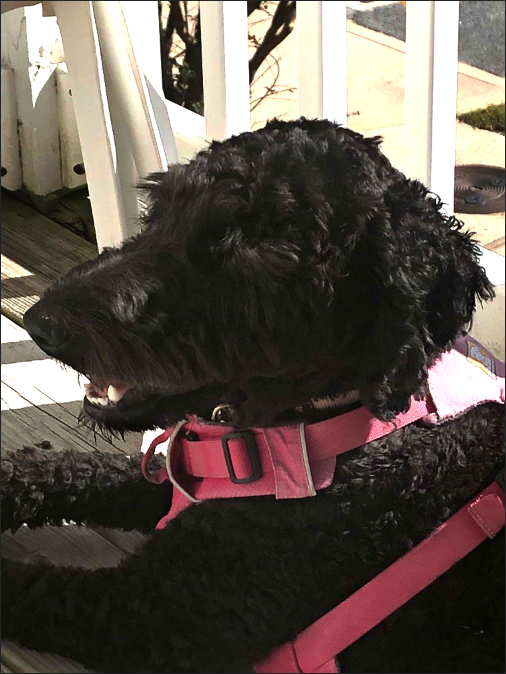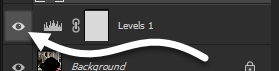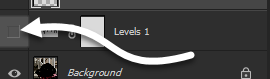Now that we've added an adjustment to the image we're working with, let's take the opportunity to explore layers in more depth while continuing to fix the lighting issues in the image.
If we take a look at the lower right side of the Photoshop interface, we should see the Layers panel. This panel collects the individual layers that make up our image. These layers can hold artwork, adjustments, and other elements of an image. Individual layers can be changed or removed without affecting the rest of the image. When a new document is created, it starts off with a single layer for you to work with — you can add more layers as needed.
The individual layers in the Layers panel work like a stack of sheets of acetate. The layers at the top of the stack affect whatever is on the layers below. Using layers, we can piece different elements together to create a composite image. Additionally, we can adjust a layer's transparency and how layers interact with each other.
Using layer blend modes to adjust the lighting in part of an image
When we lightened the image to make the details on the dog stand out more, we made some parts of the background too bright. We can selectively darken parts of the image with some help from a new layer — specifically, we can change how that new layer interacts with the layers below it by changing its blend mode.
The following image of the Layers panel shows a drop-down menu with the default setting of Normal:
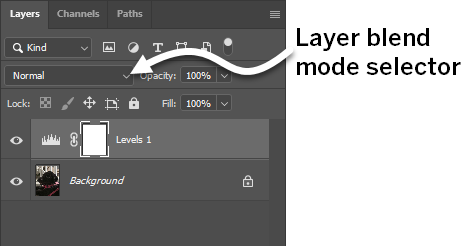
This drop-down menu is the layer blend mode selector. Layer blend modes in Photoshop give us different ways to blend layers by changing how they interact with each other. For example, choosing the Soft Light layer blend mode will make it so we can gently darken or lighten parts of an image simply by using the Brush tool to paint black or white over parts of the image. By using layer blend modes, we can correct lighting, create special effects, and more.
The Soft Light layer blend mode is perfect for fixing the lighting issues in the image we’re working with. Let’s go ahead and create a new layer that uses the Soft Light blend mode, then darken the parts of the image that were brightened too much by the Levels adjustment.