As mentioned in the section Creating a sequence based on a clip, there are multiple ways to create a new sequence in Premiere Pro. When creating a sequence based off a clip, the clip's dimensions and other attributes are used as the parameters for the new clip. If we want more control over the process of creating a new sequence, including specifying the size, frame rate, and other parameters, we'll want to create a sequence using the New Sequence dialog box, which is displayed below:
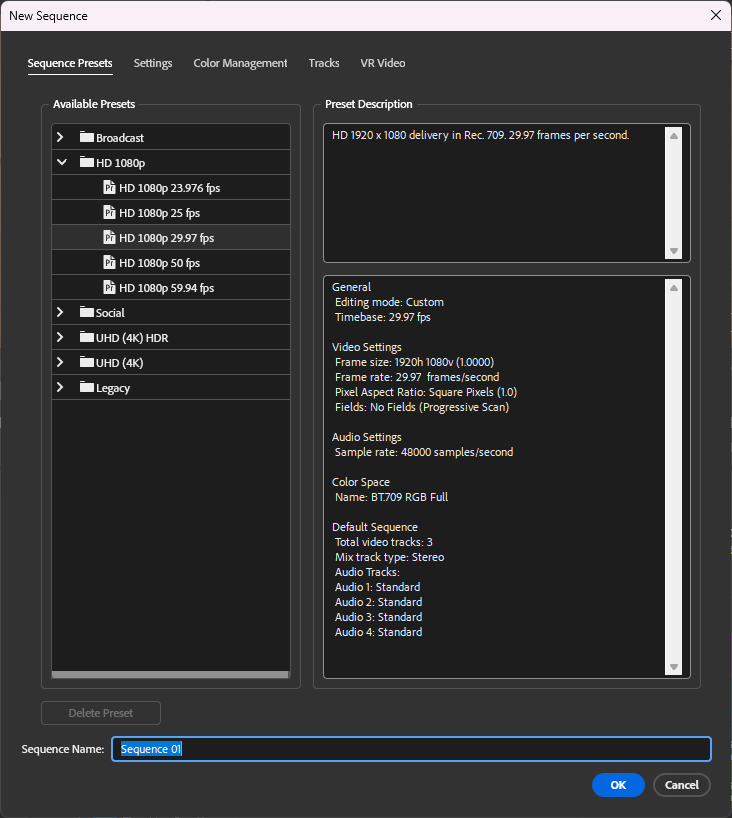
Here, we can choose from a selection of available presets based on common methods of viewing video, and file parameters typically used by those sources. These parameters include the video's frame size, frame rate, audio quality, and more.
While it's possible to work with assets that don't match the sequence's parameters, it's best to choose a preset that matches the parameters of the assets we're working with to ensure everything is consistent in the video. The video files we're working with have a frame size of 1920 x 1080 pixels and a frame rate of 29.97 fps (or frames per second), so we can use one of the presets in the HD 1080p folder in the New Sequence dialog box to create the sequence and know for sure that the new sequence will match the video clips we're working with.
NOTE: If you don't know the resolution, frame rate, or other parameters for the video clips you're working with, you can view a clip's properties in Premiere Pro. To do this, in the Project panel, Right-Click the clip, Click Properties… and the Properties dialog box for the clip will appear.
Let's use the New Sequence dialog box to create a sequence named Intro. Once we've created the sequence, we'll move it to the Sequences bin in the Project: Dances panel.

