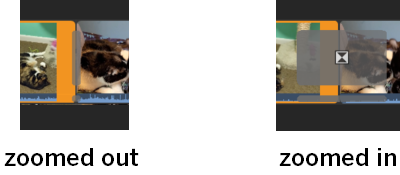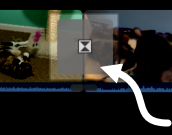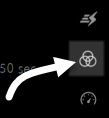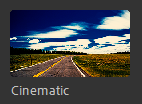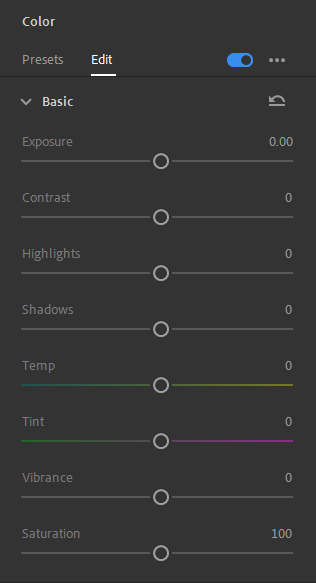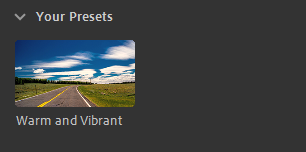Adding transitions and adjusting the color of clips are two ways of adding visual interest and enhancing the quality of a video clip. Premiere Rush makes it easy to work with transitions and color in a video project.
Before getting started with the lesson
Before starting this lesson, you'll need to complete the following steps:
- Download the exercise files for this lesson and extract them to your desktop, if you haven't already done so.
- Create a new project named Transitions and Color, and import the following exercise files from the RushBasics_Transitions folder following the steps outlined in the lesson Starting a project and importing media:
- cat-with-toy.mp4
- playful-cat.mp4
Working with transitions
Transitions are a type of visual effect that can help make the change from one clip to the next a little smoother and less abrupt. They can be added using the Effects panel, and we have many different transition options to choose from.
Adding and adjusting transitions
Adding a transition between two clips on the timeline is simple — just drag the transition you want to use to the beginning or end of a clip. Once a transition has been added, you can adjust its duration — in other words, how long it takes to transition from one clip to the next.
Let's add a Dissolve transition between the first and second clips on the timeline. After it's added, we'll adjust the duration of the transition.