Tabs can be used to organize and align text and collections of data. Tab stops can be set by using the Tab dialog box or by simply clicking on the ruler.
The following files are available for download:
Tabs can be used to organize and align text and collections of data. Tab stops can be set by using the Tab dialog box or by simply clicking on the ruler.
Adding a tab stop
Our document contains a list of important dates in LEGO history. The original author of this document created the list by typing the event, pressing Tab, and then typing the year. Because of the variation in the length of the events, the dates are not lined up and the list is a jumble of events and dates. We can use tab-stops, and the ruler, to organize this information into two columns. Tab stops are set by clicking on the ruler where you want the tab stop to go.
Tab stops are applied to the selected paragraph. While we could set a tab stop for each line of the list, it will be easier, and faster, to select the list and set the tab stop a single time. Before we do that, let's begin by finding the list of dates.
- To move to the list,
scroll to the second page of the document
- To select the list,
Press & Drag from "LEGO produces..." to "1978"
- To set a left tab stop, on the ruler,
Click
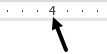
- To deselect the text,
Click in a blank area of the document
The dates are now lined up and the data is in two columns. It is important to note that this works because the original author used tabs to separate the data. Adding the tab-stop at the 4-inch mark simply lined up the original tabs.
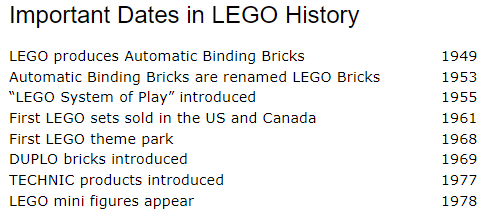
- To save the document, on the keyboard, press:
Control key + S

