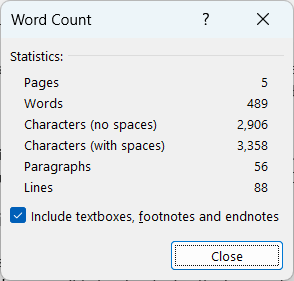There may be an occassion when you want, or need, to know how many pages, words, and characters make up your document. Microsoft Word has an easy way to find this information. By default, the number of words in a document is shown on the right side of the status bar at the bottom of the screen:

NOTE: The status bar can be customized to show different information about the document.
Viewing the Word Count dialog box
To see additional information about the document, including the number of pages, word count, and character count, we need to open the Word Count dialog box.
The Word Count dialog box opens:
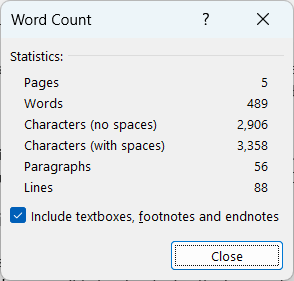
While the specifics of your document may vary slightly from this, we can see how many pages, words, and characters (with and without spaces), paragraphs, and lines are in the original document. Currently these statistics include textboxes, footnotes, and endnotes.