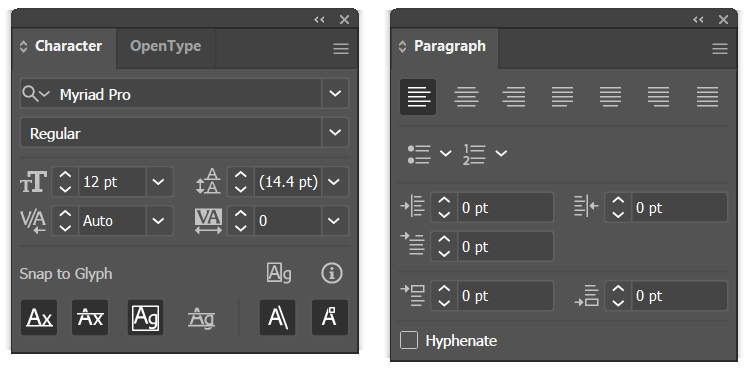On this page, you’ll learn how to create a poster in Adobe Illustrator, including creating a new file, adding images and text, and saving the finished poster as a PDF. These instructions were developed using Adobe Illustrator 2024, and should work as written in most recent versions of Illustrator.
NOTE: These instructions assume you’re familiar with Adobe Illustrator. If you haven’t worked with Illustrator before, it’s highly recommended that you review the content in the course Illustrator: The Basics before creating your poster.
Things to note about creating a poster in Illustrator
Adobe Illustrator is a vector graphics editing program that is often used for creating posters. Since the program’s focus is more on creating images instead of text layouts, putting together a poster in Illustrator can be a little tricky for someone who’s not used to working with the application. Following are some things you should be aware of when creating a poster in Illustrator:
- Illustrator’s main purpose is for creating graphics, so its text styling and editing options are not quite as robust as applications specifically designed for page layout, such as Adobe InDesign.
- Illustrator can import text from Microsoft Word documents — however, if you format the appearance of the text in your Word document using Microsoft Word, Illustrator will import that formatting as well, so it’s important to be aware of this when creating the poster’s text in Word.
- While text can be imported directly into Illustrator, placing the text can be a little tricky as you’ll need to manually create and link the text frames so text flows between them when the frames are resized.
- To ensure none of the poster content accidentally gets cut off, you’ll need to manually create page margins using guides to ensure there’s enough space between the content and the edge of the page. (A margin of at least 1/2 inch is recommended.)