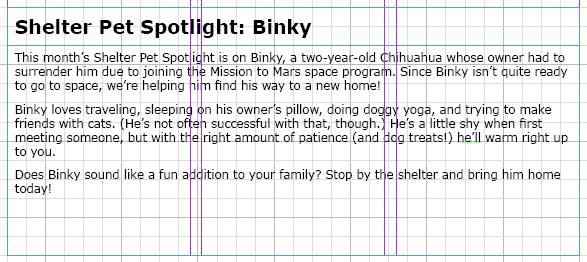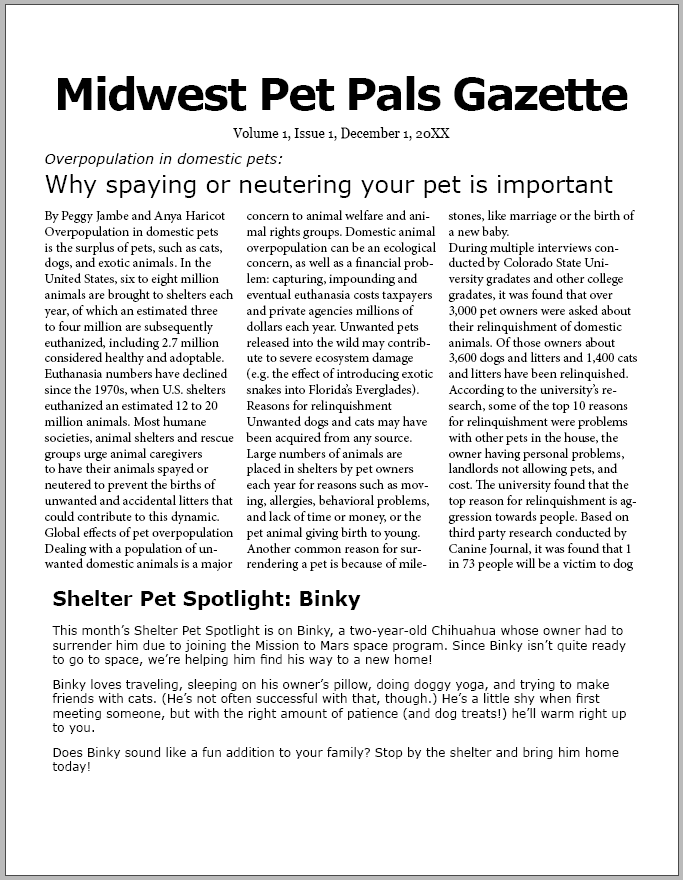Placing text into an existing frame
Now the frame is ready for us to place the sidebar article's content into. Earlier, we placed the content for the main article by selecting the file to place, then telling InDesign where to put it. This time, we'll select the frame we want to put the text in first, then select the file we want to place into the document.
The article we're adding was created using Microsoft Word, and the text is already formatted to match the newsletter's fonts, so we won't have to worry about formatting the article's content. Let's go ahead and select the sidebar article frame, then place the contents of the file spotlight.docx into the frame.
The contents of the article appear in the selected frame.
NOTE: If you're importing a Word document or other text file that has formatting and want to remove the formatting before it's placed into the document, you can do this using the Import Options dialog box. Instructions on how to do this are included in the section Removing formatting from a Word document before placing it into a layout in the course appendix.